Immerse Gaming | Diablo III Sound Settings
IMMERSE GAMING | Diablo III SOUND SETTINGS
STEP 1
SONAR MAP
If you would like to use the Sonar Map overlay when playing any game, you'll need to configure your screen setup for Fullscreen/Borderless Windowed. Sonar Map is an optional UI overlay found in the Accessibility settings of your Immerse Gaming software.
Please be aware that some games have started to disallow all 3rd-party UI overlays during online play.
STEP 2
SPEAKER SELECTION
In the Sound Settings, Go to Hardware and then select Immerse Speakers to ensure that game audio outputs to Immerse Gaming.
STEP 3
SPEAKER CONFIGURATION
Diablo III allows a wide variety of speaker configurations. To experience the best sound with Immerse Gaming, we recommend you choosing 7.1.
 Immerse Gamepack FINAL FANTASY XIV 2.3 Update
Immerse Gamepack FINAL FANTASY XIV 2.3 Update
 Introducing Immerse Headphone EQ
Introducing Immerse Headphone EQ
 Overdrive Immersive Mix Competition
Overdrive Immersive Mix Competition
 Embody at MixNik 2023!
Embody at MixNik 2023!
 GCP Partnership Press Release
GCP Partnership Press Release
 Creating Better Spatial Audio Experiences - A Sound Effect
Creating Better Spatial Audio Experiences - A Sound Effect
 Interview with Justin Gray
Interview with Justin Gray
 Interview with Kurt Martinez
Interview with Kurt Martinez
 Technology at Embody
Technology at Embody
 A Sound Architect's Guide to Spatial Audio on XR Devices
A Sound Architect's Guide to Spatial Audio on XR Devices