Immerse Gaming | Quake Sound Settings
IMMERSE GAMING | quake SETTINGS
STEP 1
SONAR MAP
If you would like to use the Sonar Map overlay when playing any game, you'll need to configure your screen setup to Windowed fullscreen/borderless. Sonar Map is an optional UI overlay found in the Accessibility settings of your Immerse Gaming software.
Please be aware that some games have started to disallow all 3rd-party UI overlays during online play.
STEP 2
AUDIO settings
Under Speaker COnfiguration, select "Surround 7.1" from the drop down menu.
STEP 3
3D positional stereo(HRTF)
Make sure that this option is deactivated, since Immerse Gaming already uses your personalized HRTF to deliver the best spatial audio experience.
 Immerse Gamepack FINAL FANTASY XIV 2.3 Update
Immerse Gamepack FINAL FANTASY XIV 2.3 Update
 Introducing Immerse Headphone EQ
Introducing Immerse Headphone EQ
 Overdrive Immersive Mix Competition
Overdrive Immersive Mix Competition
 Embody at MixNik 2023!
Embody at MixNik 2023!
 Coconut Headset Announcement
Coconut Headset Announcement
 GCP Partnership Press Release
GCP Partnership Press Release
 Interview with Justin Gray
Interview with Justin Gray
 Interview with Kurt Martinez
Interview with Kurt Martinez
 Technology at Embody
Technology at Embody
 A Sound Architect's Guide to Spatial Audio on XR Devices
A Sound Architect's Guide to Spatial Audio on XR Devices