Immerse Gaming | Battlefield 6 Sound Settings
IMMERSE GAMING | BATTLEFIELD 6 SOUND SETTINGS
STEP 1
PC Output Settings
STEP 2
SONAR MAP
Turn on the Immerse Sonar Map if you want a visual cue of sound activity on top of BF6.
- Set the game to Borderless Windowed
- In Immerse → Settings, enable Sonar Map.
-
Position the overlay so it doesn’t cover key HUD elements (minimap, ammo, crosshair).
STEP 3
IN-game Audio Settings
Keep the game mix neutral and let Immerse handle spatialization.
- Sound System: Headphones / Stereo (neutral)
- Avoid 3D Headphones mode
-
Effects: High (or 100%); Music: lower (≈20–40%) for clarity
-
Audio Mix: Defaut
 Immerse Gamepack FINAL FANTASY XIV 2.3 Update
Immerse Gamepack FINAL FANTASY XIV 2.3 Update
 Introducing Immerse Headphone EQ
Introducing Immerse Headphone EQ
 Overdrive Immersive Mix Competition
Overdrive Immersive Mix Competition
 Embody at MixNik 2023!
Embody at MixNik 2023!
 GCP Partnership Press Release
GCP Partnership Press Release
 Creating Better Spatial Audio Experiences - A Sound Effect
Creating Better Spatial Audio Experiences - A Sound Effect
 Interview with Justin Gray
Interview with Justin Gray
 Interview with Kurt Martinez
Interview with Kurt Martinez
 Technology at Embody
Technology at Embody
 A Sound Architect's Guide to Spatial Audio on XR Devices
A Sound Architect's Guide to Spatial Audio on XR Devices